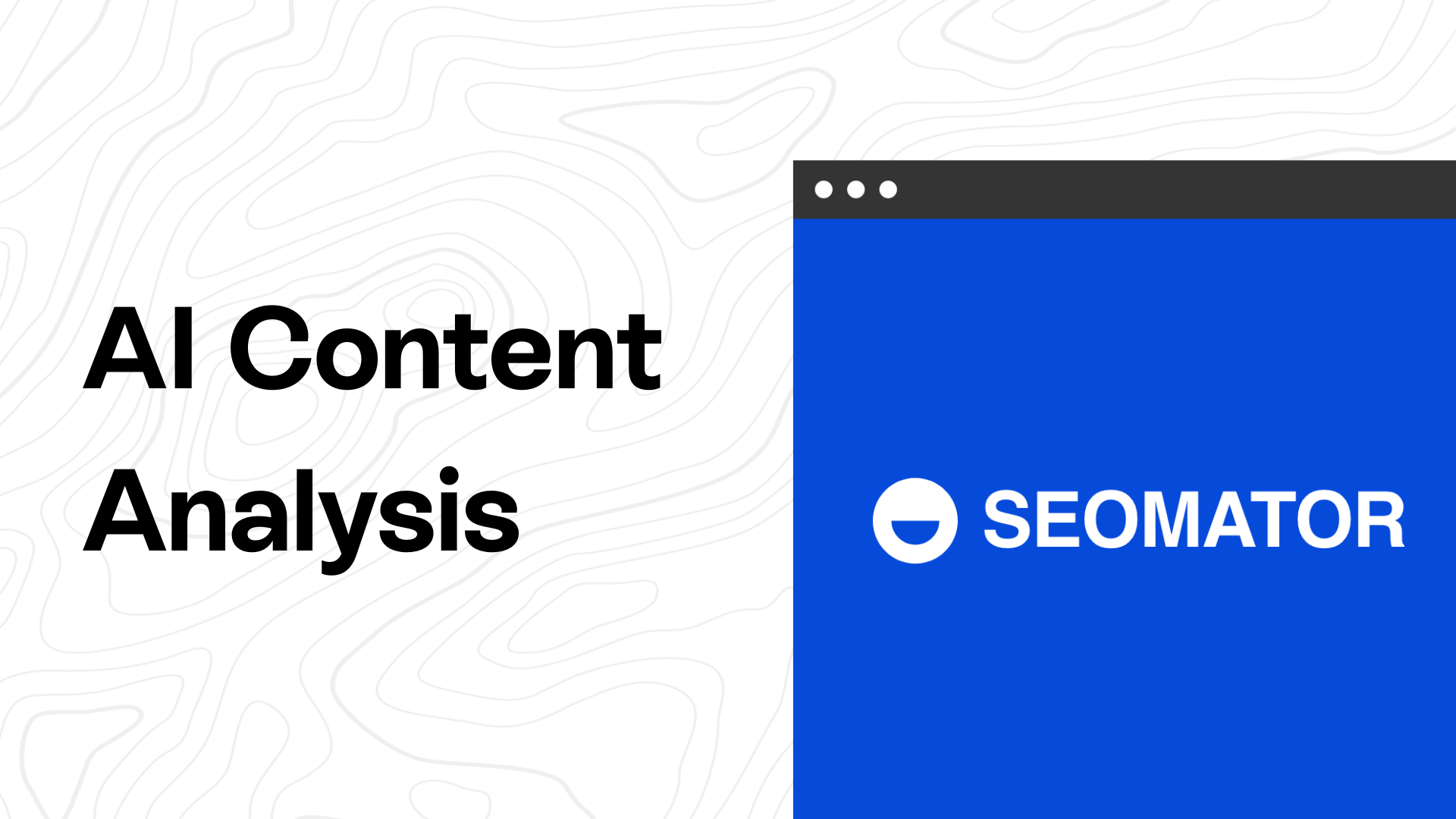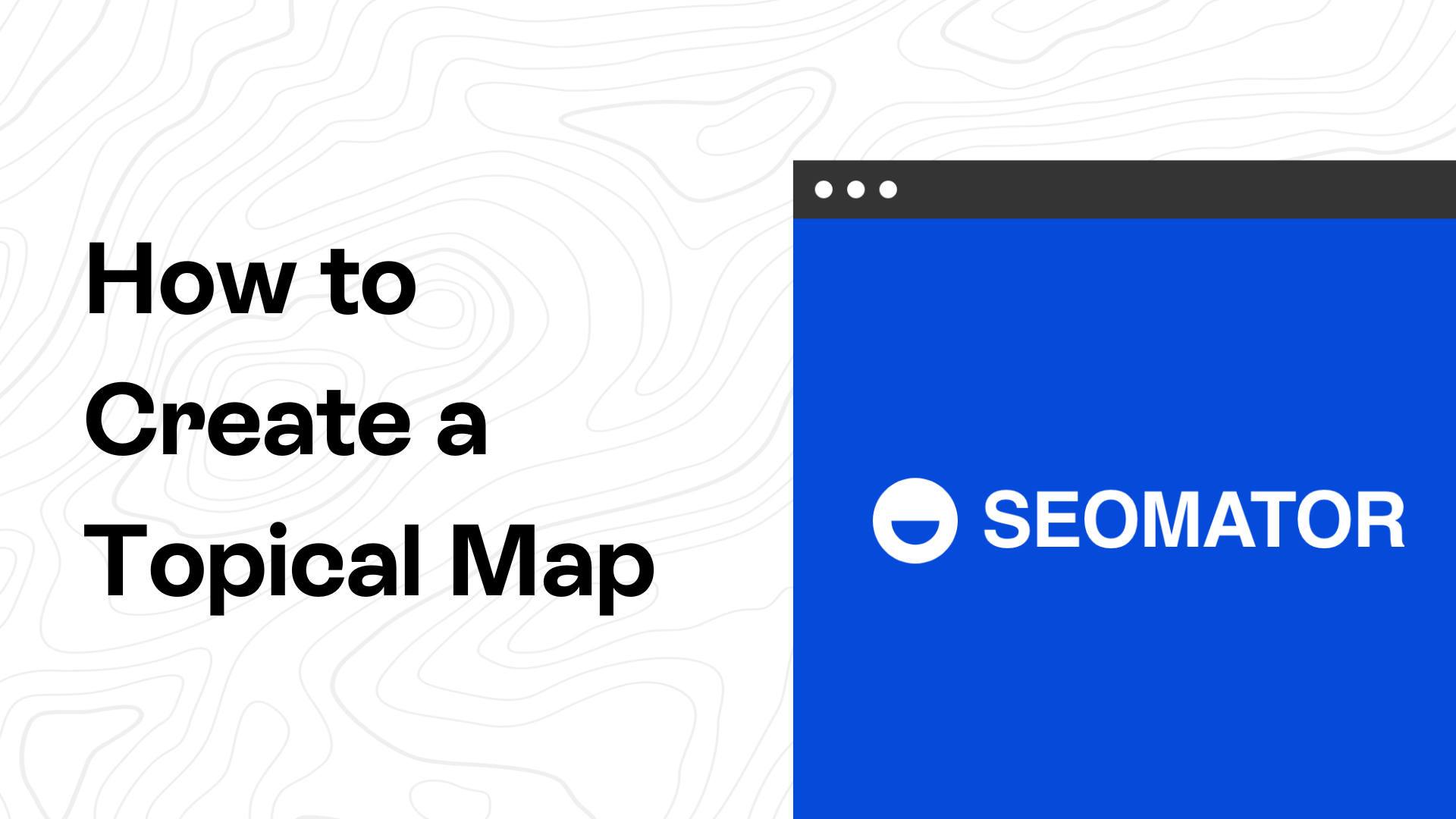Let’s learn how to search for PDF on Google to find the exact documents you need.
What is a PDF?
A PDF (Portable Document Format) is a type of file created by Adobe. It is used to share documents that keep the formatting exactly the way it was intended to look. So, regardless of the device or software you use to view it, the formatting stays the same.
As a result, the main benefit of PDF is preserved formatting. You can be sure that what you see on your screen is what others will see on theirs. This is especially important for documents where layout and formatting are crucial, such as professional reports or brochures.
Another advantage of PDF is universality. A PDF can be opened by any device with a PDF reader, which makes it a great way to share documents with others. There are several free online PDF readers, so you don’t have to worry about them having the same software as you.
💡 To learn about PDF SEO, read our blog post: How to Optimize PDFs for SEO in 11 Steps
How Can You Search For PDFs on Google?

Whether it's a research article, a specific eBook, or a user guide, these contents usually come in PDF which makes them difficult to locate using traditional search methods.
Here's where you can leverage incredibly useful Google Search Operators. These are like special codes you can add to your Google searches to fine-tune your results and find exactly what you're looking for.
There are several helpful Google Search Operators that can enable you to refine and direct your search with increased precision.
3 Useful Google Search Operators to Find Specific PDFs on Google
1) Search By Filetype Operator to Find PDFs on Google
The filetype operator is one of the most potent tools that is extensively used in PDF search. It narrows your search results down to specific document types.
Let's say you need a PDF on "Search Engine Optimization". In the Google search bar, type: Search Engine Optimization filetype:pdf.
When you hit enter, your search results will be tailored to display only available PDFs related to Search Engine Optimization.

In essence, using the term 'filetype:pdf' after your search phrase instructs Google to search only for PDF files. This technique can be used with any type of file by replacing 'pdf' with the desired file extension (i.e., doc, xls, ppt).
2) Search By Site Operator to Find PDFs on Google
The 'site' operator helps you search a specific website or domain for the information you need. Sometimes, you might need a specific PDF from a particular website or domain.
Suppose you need a PDF from the website archive.org. You can utilize Google to undertake a specific domain search by typing site:archive.org filetype:pdf.
It will return all the PDF documents from the website archive.org.

Furthermore, you can utilize this operator to exclude PDF files from specific domains.
What if you want to exclude PDF files from a particular domain? There's a way to do that too.
For instance, if you want to exclude all PDFs from the website example.com, simply type -site:example.com filetype:pdf in the Google search bar.
This search command will return all PDF documents excluding those from that specific website.
3) Search By ‘+’ and ‘-’ Operators to Find PDFs on Google
Adding or excluding words from your search results is another powerful tool when searching for PDFs on Google.
To add more precision to your search result, add a '+' sign before the specific word. For instance, a search for Search Engine Optimization filetype:pdf +seo will return PDFs that include both "Search Engine Optimization" and the word "seo".

Conversely, you can remove items from your search result by adding a '-' sign before the particular word. For instance, SEO Strategies filetype:pdf -basic will return PDFs related to "SEO Strategies" but will exclude results that include the word "basic".
Through the addition and exclusion of specific words, you tailor your search to net the most relevant PDF documents.
💡 To learn more about excluding words from Google Search, read our blog post: How to Exclude a Word from Google Search
Conclusion
The Internet is a goldmine of digital data with an infinite amount of information. However, retrieving specific documents like PDFs from this plethora of knowledge can be an uphill task.
To successfully search for the PDFs you need, you can utilize Google Search Operators like the filetype operator.
Also, there are several other operators to make it easy to refine your search on a macro or micro basis. Whether you're hunting for specific PDFs or excluding certain domains from your search, Google’s advanced search operators bring you one step closer to mastering the art of Google PDF search.
💡 Related Articles:
- How to Create a Topical Map in 6 Steps