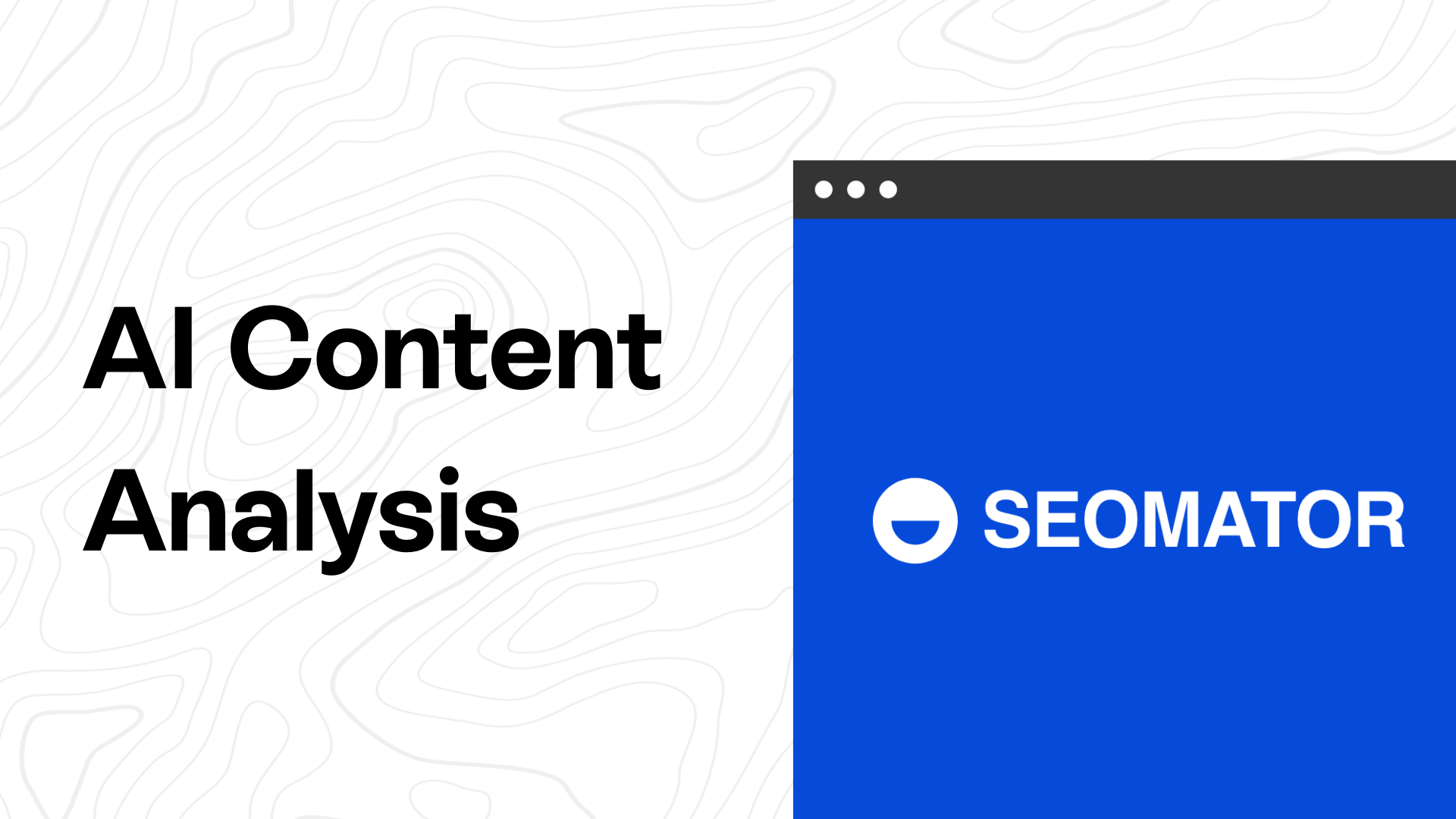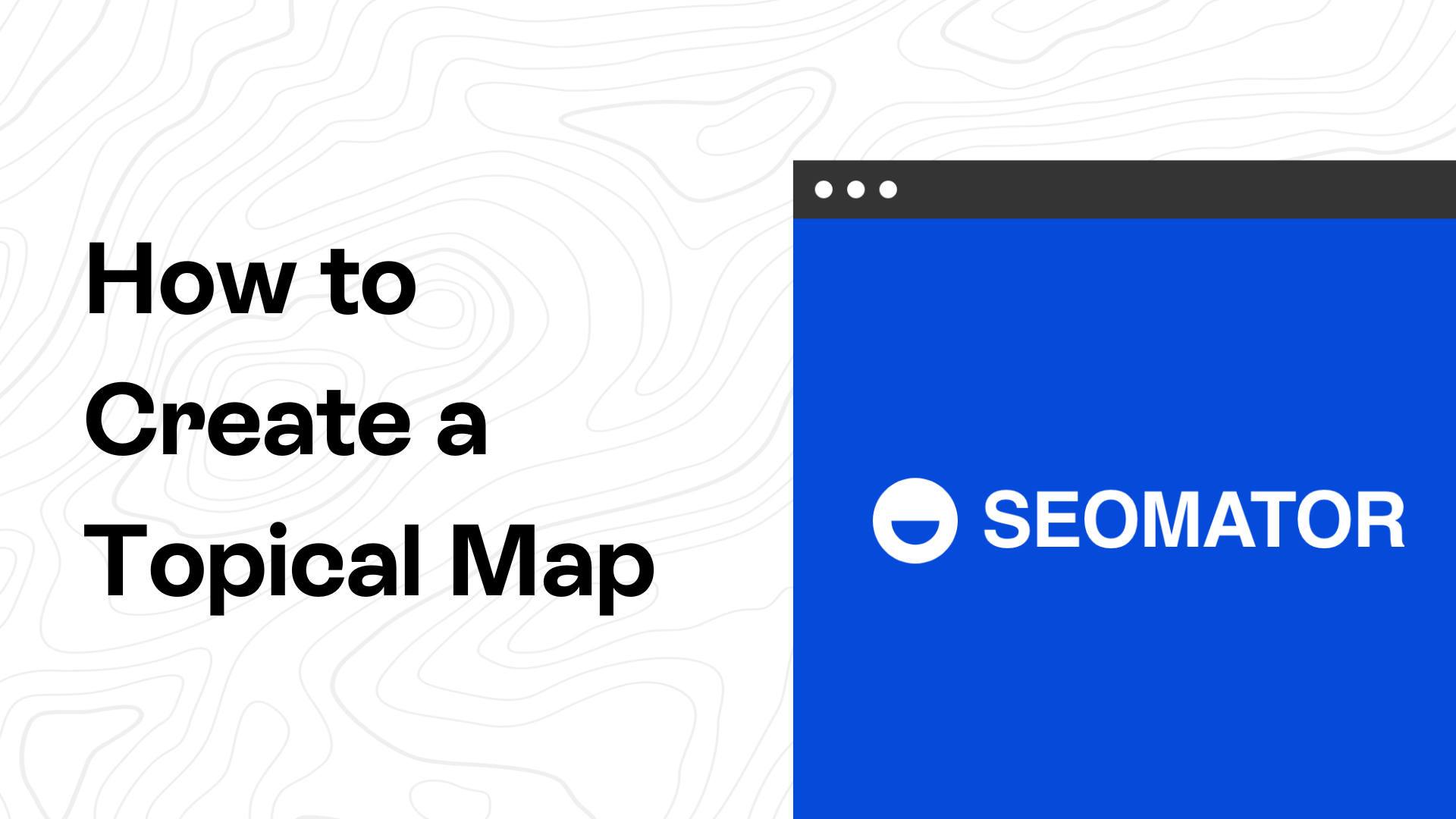![How to Find the Sitemap of a Website [8 Ways]](https://assets-global.website-files.com/63cbb5eef3a2aca7d2e45315/65baadc80dfecc10d1091a14_how-to-find-sitemap-of-a-website-cover-image.jpg)
Besides, there may be situations when it is necessary to check the sitemap of competitor websites while structuring the SEO plan.
So, let’s find out how to find the sitemap of a website.
What is a Sitemap of a Website?
A sitemap is a roadmap of a website that aids search engines in discovering, crawling, and indexing all of the website content, especially if a website is complex with multiple nested pages or has newly added pages that need indexing.
Think of a sitemap as a table of contents, but for a website.
Sitemaps are valuable for a website as they allow search engines to grasp a site's structure and find information faster and more efficiently. It's like giving search engines a guided tour of all the rooms in a website!
Essentially, a sitemap provides search engines a list of all pages on your website, complete with metadata (additional information about each page) like when the page was last updated, how often it gets changed, and how important it is in relation to other pages in a site.
This information equips the search engines with what they need to more intelligently crawl a website, which could indirectly improve that site's visibility in search results.

While there are multiple versions of sitemaps, including HTML, XML, RSS, and Google News, each serves a specific purpose.
XML sitemaps, in particular, are critically important for SEO. They are a protocol that allows the webmaster for a website to inform search engines about the URLs on a website that are available for crawling (indexing).
8 Ways to Find the Sitemap of a Website
Not all websites have a sitemap. Smaller websites with simple navigation structures might opt not to include a sitemap because search engines can find their pages via the site's navigation without issues.
On the other hand, larger, more complex websites would likely suffer without a guided sitemap to help search engines index their pages properly.
Finding a sitemap can be a bit tricky, especially if you're new to this. But don't stress! There are several ways to determine if a site has a sitemap, and we're going to go through the most common ones.
1. Utilizing SEOmator Free Sitemap Finder Tool
If digging out a website's sitemap feels like an arduous task, especially if it isn't located at the common spots.
Exhale that SEO stress out because SEOmator’s free sitemap finder exists ready to come to your rescue, aimed at simplifying and accelerating a sitemap locating quest.
To check the sitemap of a website;
Step 1. Go to SEOmator’s free sitemap finder tool page.
Step 2. Type the domain name.
Step 3. Click the Submit button.
And voila!

2. Checking the Root Directory
The majority of websites place their sitemap on their site's root directory. In the browser address bar, simply type the website's base URL followed by '/sitemap.xml'.
The URL structure will look like this:
www.example.com/sitemap.xml
If the sitemap exists, you'll be directed to a page with a list of all the page URLs on the website.
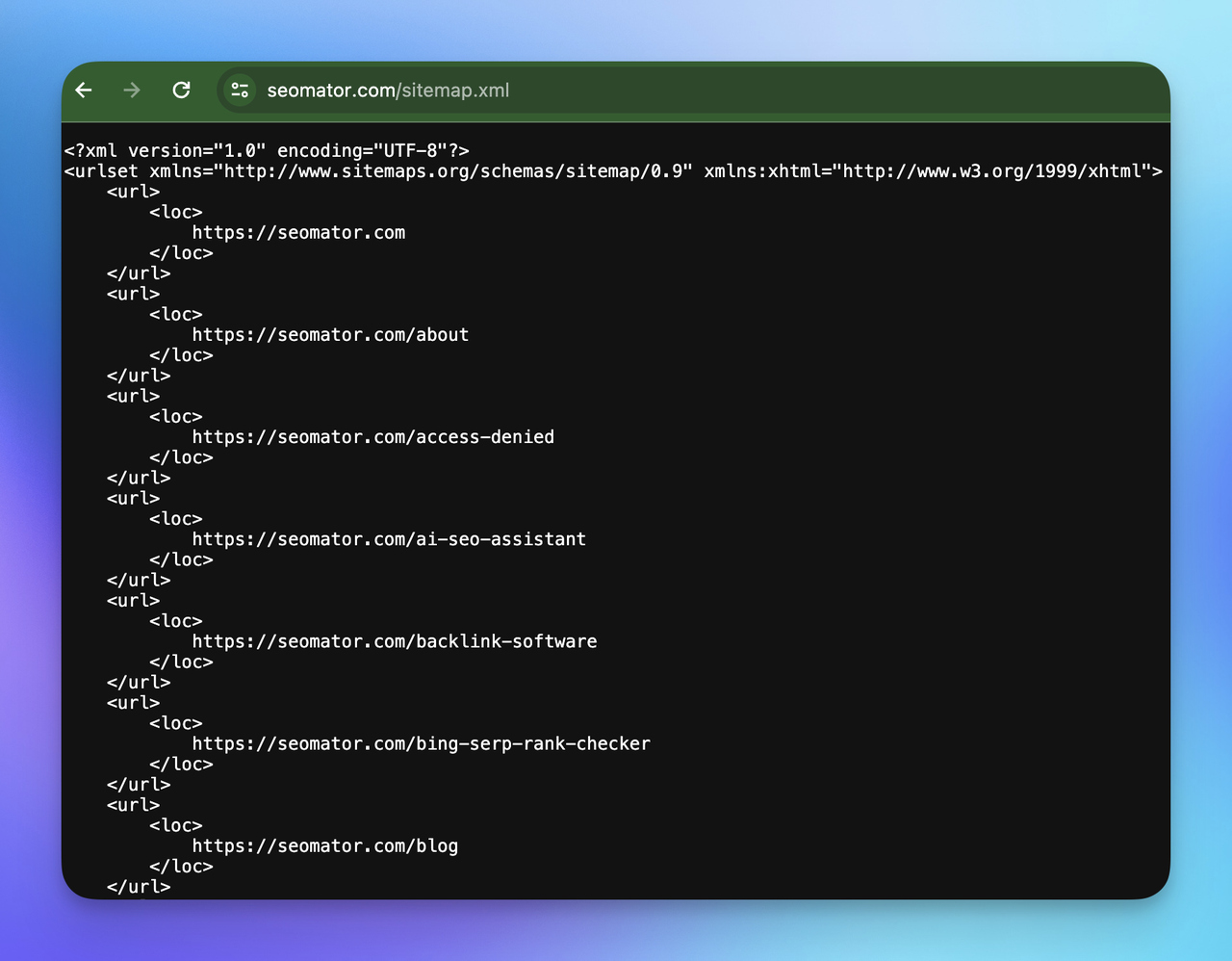
3. Checking the Sitemap Directory
Some websites tuck away their sitemap in a dedicated sitemap directory.
To find it, you only need to add '/sitemap/' at the end of the base URL as shown below:
www.example.com/sitemap/
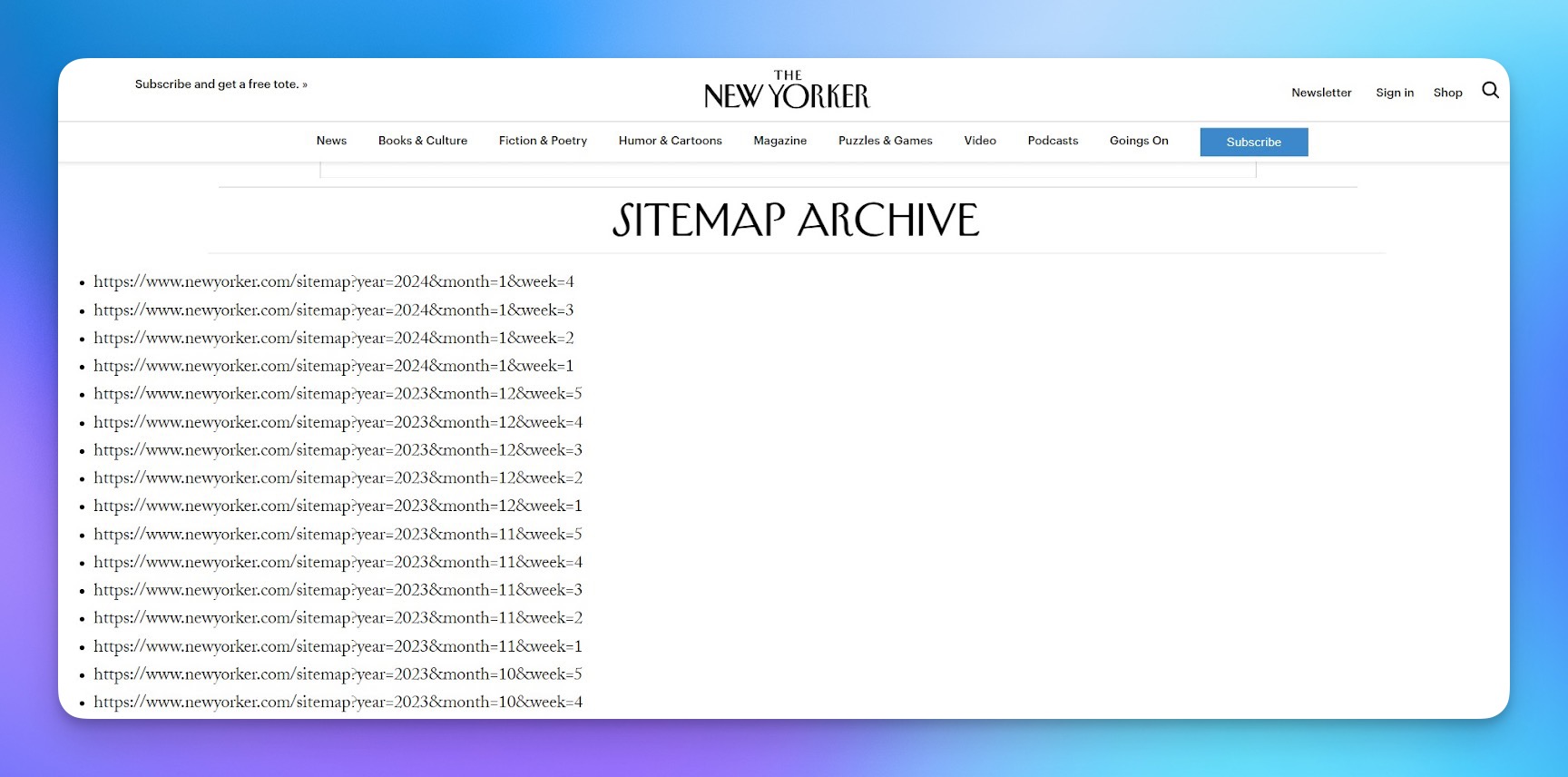
4. Checking the Robots.txt File
The robots.txt file can also contain the sitemap location.
You can access this file by appending '/robots.txt' to the end of a website's base URL like so:
www.example.com/robots.txt
Once opened, look for a line that starts with 'Sitemap:'. If it's there, it should point directly to the website's sitemap.
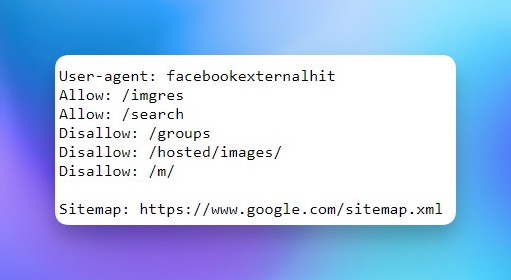
💡You may want to read: Robots.txt Guide: Everything You Need To Know
5. Using Google Search Operators
Chrome's Google dorks can also be used to find the sitemap of a website. Google recognizes 'sitemap' as a search operator. Using a Google search operator for finding a sitemap looks like this:
site:www.example.com filetype:xml intext: sitemap
You would replace 'www.example.com' with the website you're actually searching a sitemap for. You'll have the best success finding a sitemap this way when the sitemap is directly linked from a page on the website, but this isn't always the case.
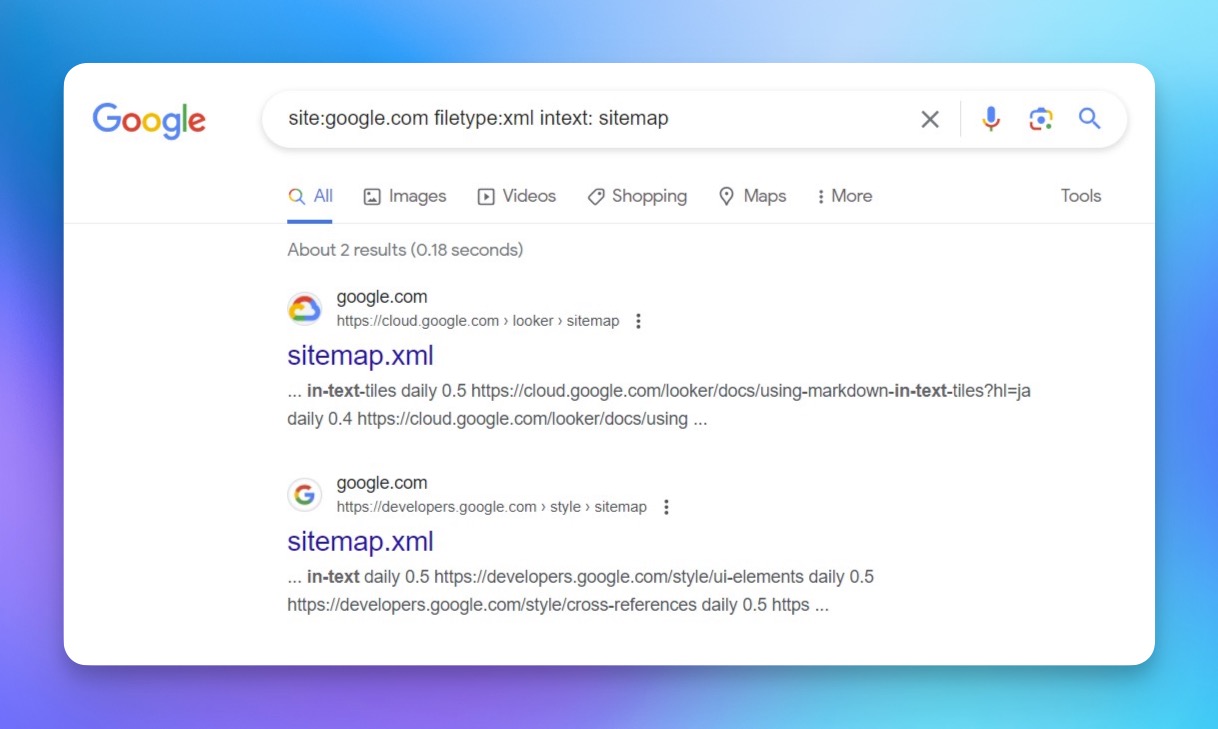
6. Using Google Search Console
If you are looking for the sitemap of a website that you already have its Google Search Console access to, then no need to wait.
Here's how you can use Google Search Console to unearth your sitemap:
Step 1. First, sign in to Google Search Console using your Google account. If you don’t have an account yet, it’s easy to create one.
Step 2. Select your property (website) from the drop-down menu on the Search Console homepage.
Step 3. On the left navigation panel, click on ‘Sitemaps’. If a sitemap exists, you should see its URL listed under ‘Submitted sitemaps’. It'll give you information about your sitemap's status, when it was last read, and how many URLs were discovered.
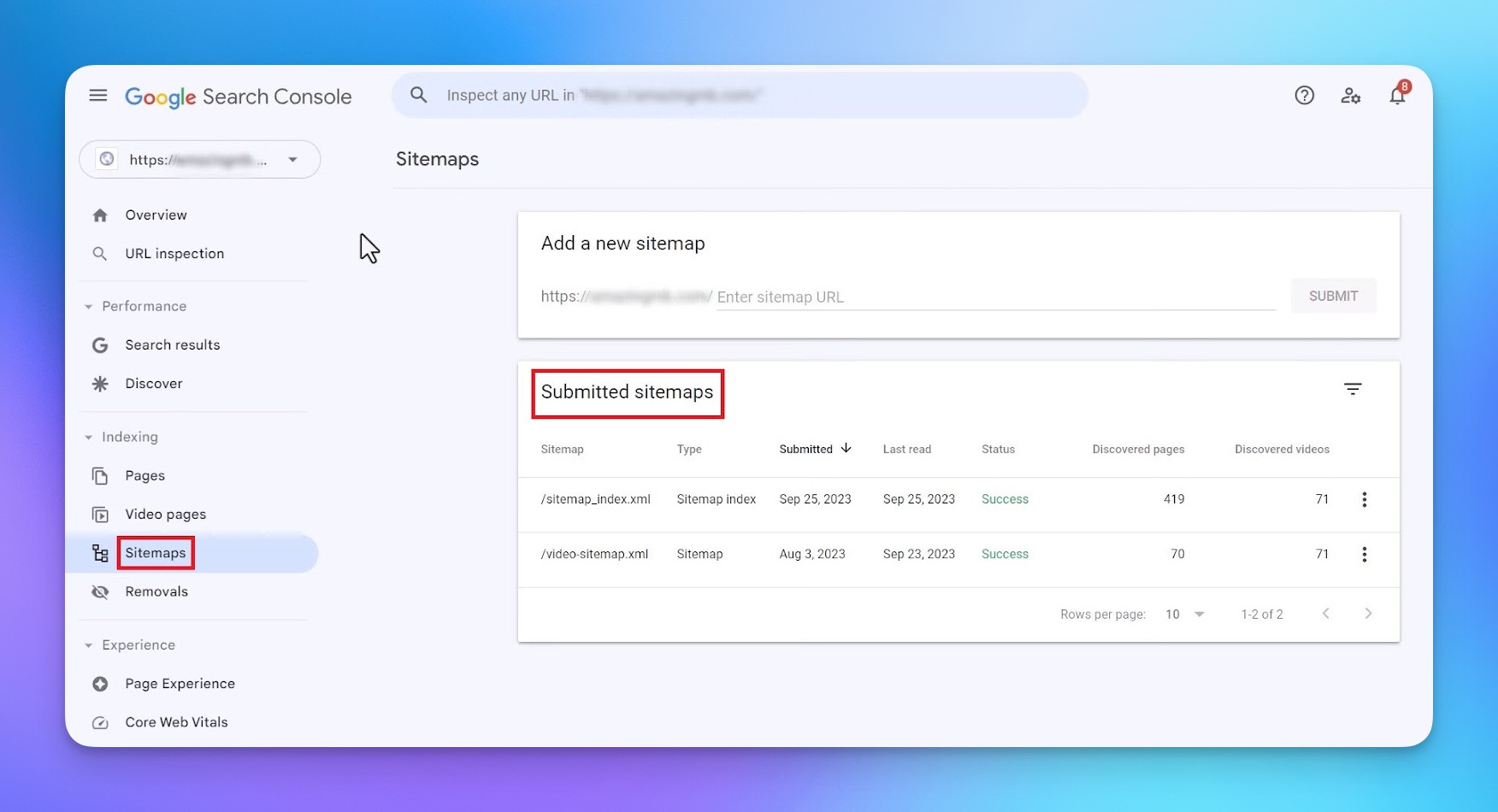
If you are looking for a sitemap from a different website, this approach won't work unless you are an approved user for that website on Google Search Console.
💡 Also see: How to Add a User to Google Search Console
7. Using Bing Webmaster Tools
Bing Webmaster Tools is another valuable ally in your SEO journey for locating sitemaps. Let's see how you can do this:
Step 1. First things first, log into your Bing Webmaster Tools account. If you don't have one, it's quite easy to set one up.
Step 2. Once you've successfully logged in, navigate to your dashboard.
Step 3. Select the website whose sitemap submission you want to verify.
Step 4. On your website’s dashboard, look for the 'Sitemaps' feature on the left-hand side and click on it.

8. Checking the CMS of the Website
A Content Management System (CMS) is a significant factor that could simplify your pursuit of finding a sitemap. A few of the famous ones include Shopify, Squarespace, and WordPress.
If the website you are looking for its sitemap is built on one of these platforms, finding a sitemap might be as easy as having a piece of cake, because most CMS's come with in-built capabilities to generate a sitemap.
Here is how to find a sitemap on some of these popular CMS platforms:
Shopify
When you create a storefront with Shopify, it automatically generates a sitemap for any website. To find a sitemap, all you have to do is add '/sitemap.xml' to the end of a Shopify store's URL. The URL will look something like this:
www.store.com/sitemap.xml
Squarespace
Similarly, if a website is built on Squarespace, sitemap creation and finding are a breeze. Squarespace also generates a sitemap automatically for a site. To check it, just add '/sitemap.xml' to a website URL in a browser. The URL should now look like this:
www.website.com/sitemap.xml
Just press enter, and watch the sitemap unfurl!
WordPress
Given its flexibility and robust capabilities, creating a website on WordPress opens a world of possibilities.
If the website is built in WordPress, the sitemap location depends on the SEO plugin the website owner is using. Two of the widely-used SEO plugins, Yoast SEO, and All-in-One SEO Pack, create sitemaps. Here's how to check those.
Yoast SEO: If the website utilized Yoast SEO, the sitemap is most likely available at '/sitemap_index.xml' appended to the website's URL. Thus, the sitemap URL would look something like this:
www.website.com/sitemap_index.xml
All-in-One SEO Pack: Using the All-in-One SEO Pack plugin, the sitemap location would be the site's URL followed by '/sitemap.xml'. Hence, it would appear something like this:
www.website.com/sitemap.xml
In either case, all you have to do is enter these URLs in a browser, and you'll see the sitemap!
💡You may want to read: How to Check the CMS of any Website
Maximizing SEO Efforts with Sitemaps

Finding a sitemap is similar to unveiling a treasure map - it exposes the structural layout of any website's content. But unearthing this treasure map isn't enough; it's the treasure we're after, right?
In our case, the treasure is enhanced website visibility and improved SEO. So how do we cross this bridge from finding the sitemap to strengthening SEO efforts?
Polish Your Website's Structure: Streamline your website's structure for easy navigation: a user-friendly website prompts search engines to rank it higher. If your competitor’s sitemap reveals that valuable content is buried deep within multiple pages, this can be an opportunity for you to reposition your pages closer to the surface.
Review URLS: Are URLs SEO friendly? Make yours brief, clear, and indicative of the content of the page after comparing with your competitors’ URLs. This not only helps the user understand the page better but also aids search engines in indexing.
Resubmit Your Sitemap: Every updated sitemap should be resubmitted to the search console. This nudges search engines to re-crawl your website and discover the latest additions and changes.
Conclusion
A sitemap is a list of all the important pages on a website, so the search engines can discover your pages faster.
If you understand how to effectively find any site's sitemap, you can analyze it, and develop better SEO strategies, boosting your website's performance.
💡You may also want to read:
- Understanding Nofollow Links vs. Dofollow Links