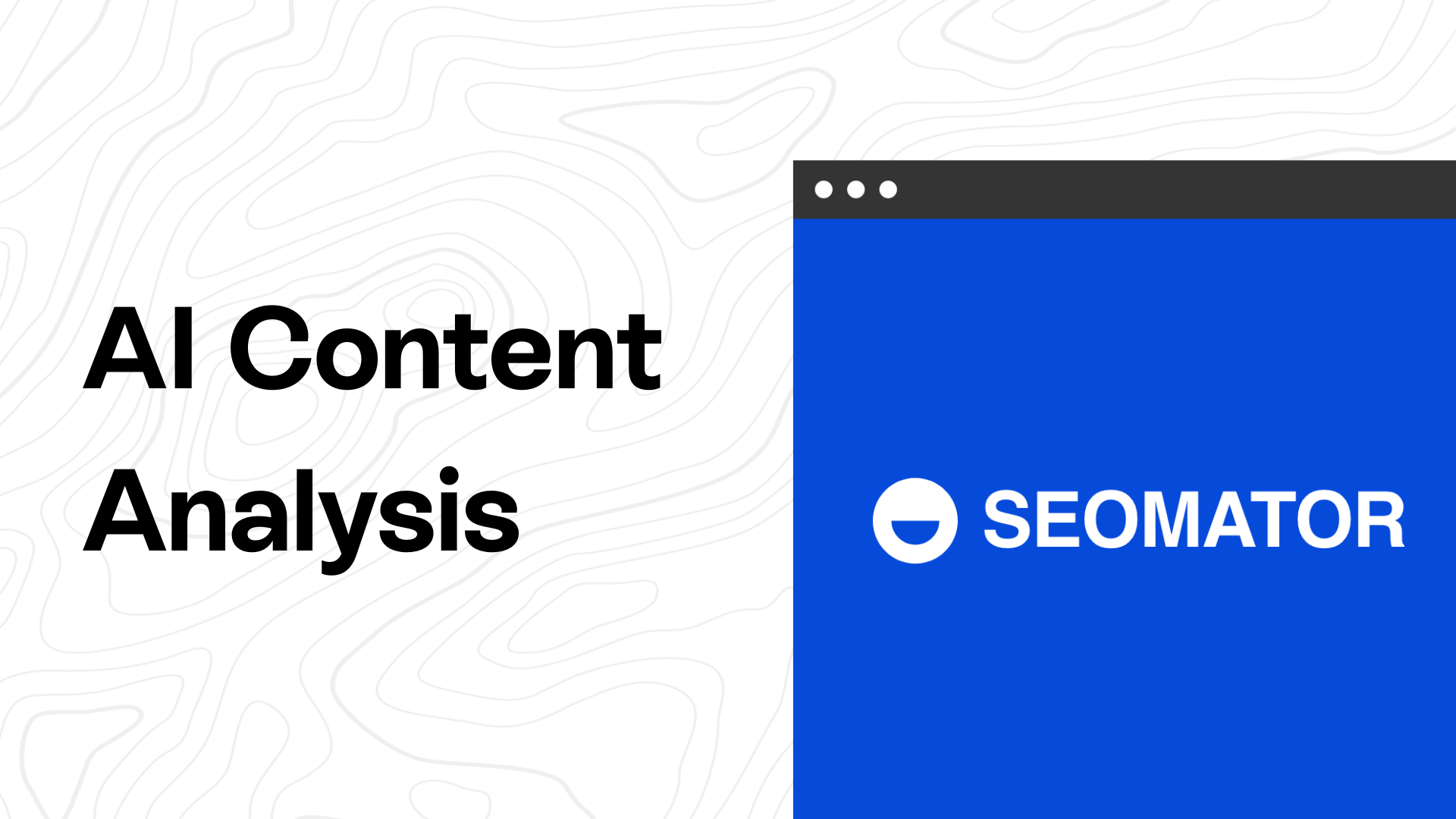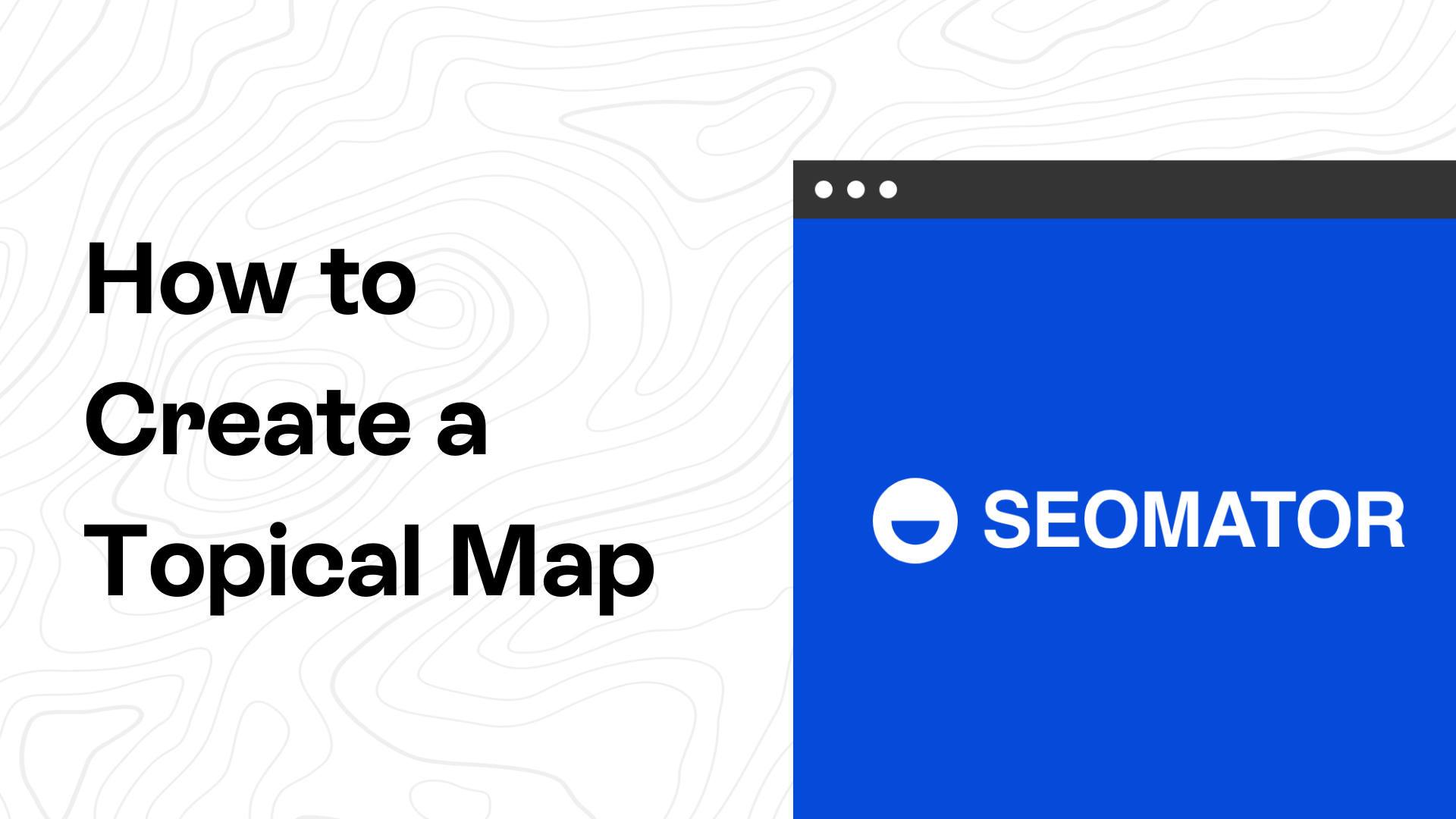![Google Search Operators Cheat Sheet with Examples [Table]](https://assets-global.website-files.com/63cbb5eef3a2aca7d2e45315/6586e9ffe8a2994aac9b58d7_google-search-operators-cover-image.png)
So, let me introduce you to something called “Google Search Operators” - a lifesaver for all those struggling to navigate through this vast sea of information we call the internet. Before we start this comprehensive guide on the Google Search Operators Cheat Sheet, let's get some basics down.
What are Google Search Operators?
Google Search Operators are a set of unique symbols or commands – not unlike a secret code – that you can type into the Google Search bar to get more specific results. These special commands help modify the search algorithm to better tune into the information that you're seeking.
Armed with our Google Search Operators cheat sheet, you won't need to trawl through countless websites to find nuggets of the information you need, rather you'll know exactly how and where to find them.
35+ Useful Google Search Operators
1. "" (Quotation Marks): Using quotation marks is a simple way to specify an exact phrase match in your Google search. Your search results will include pages with the same words as in the quote.
Example: "digital marketing strategies" will show results where these three words appear together in that same order.
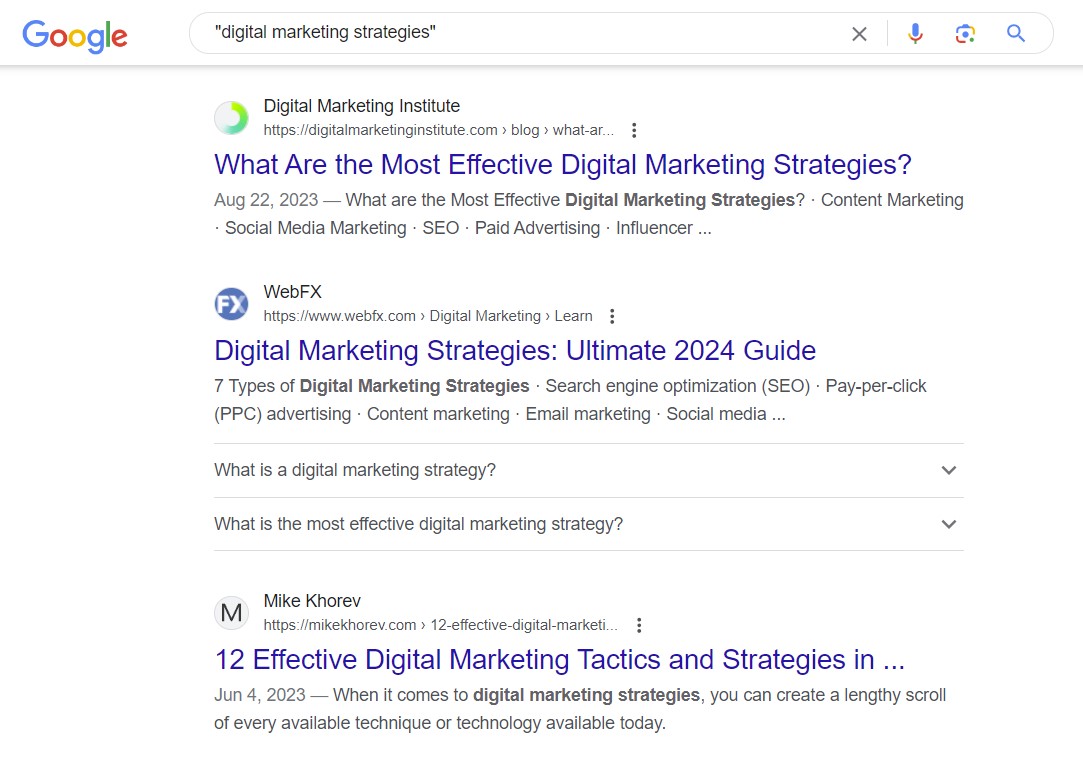
2. (Minus Sign): The minus operator helps exclude a specific word from your search results. Place it directly in front of the word (without any space) that you're trying not to include in search results.
Example: SEO techniques -backlinks will give you information about SEO techniques, but will omit pages that contain the word “backlinks”.
3. (Asterisk): This operator works as a wildcard and will be replaced by any word or phrase.
Example: most important SEO * can return “most important SEO techniques”, “most important SEO strategies”, “most important SEO tip”, etc.
4. .. (Double Dots): Use this operator to specify a range of numbers. For example, it can be quite helpful when searching for products within a certain price range.
Example: Samsung phone $300..$500 will return results for Samsung phones within this price range.
5. Site: This little operator can be a treasure trove for SEO experts and digital marketers. Use it to search within a specific website.
Example: site:nytimes.com COVID-19 will yield all relevant articles about COVID-19 from The New York Times.
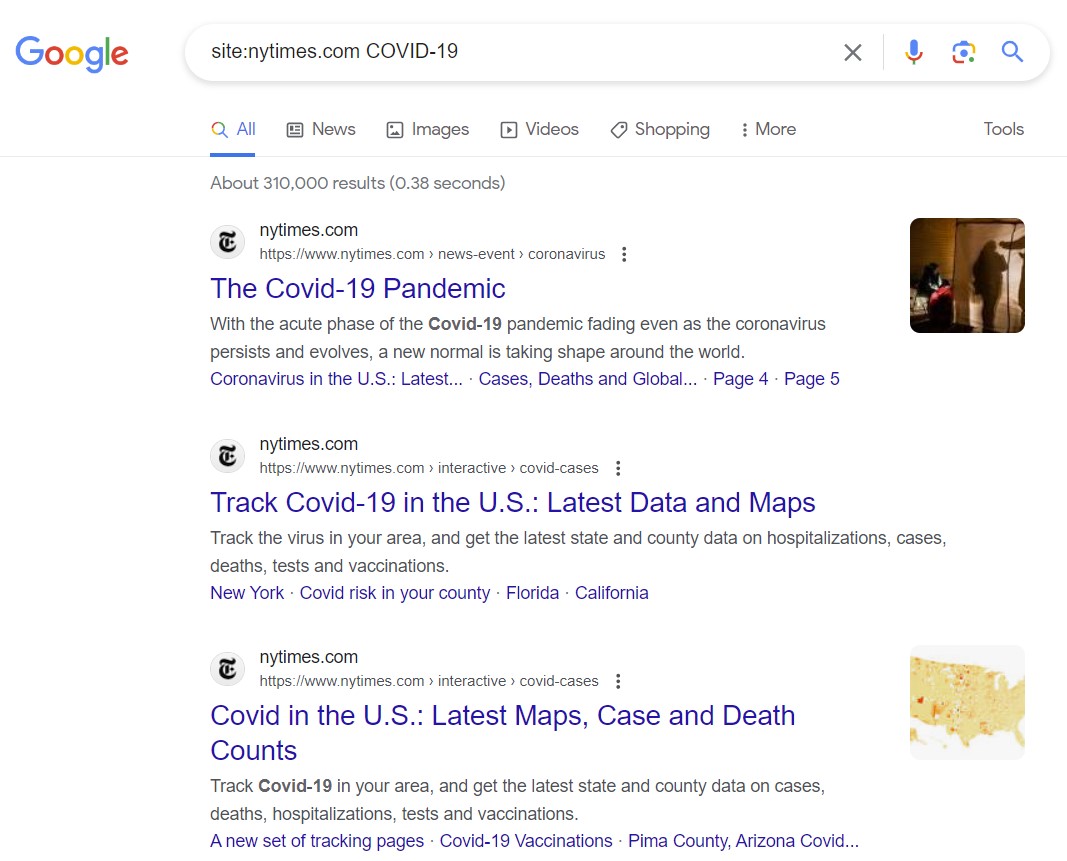
6. Define: Use this to look up the definition of a word.
Example: define:marketing will give you the definition of marketing.
7. Filetype: An extremely helpful operator when looking for specific types of files such as pdfs, ppt, xls, doc, etc.
Example: digital marketing trends filetype:pdf will give you pdfs on the mentioned topic.
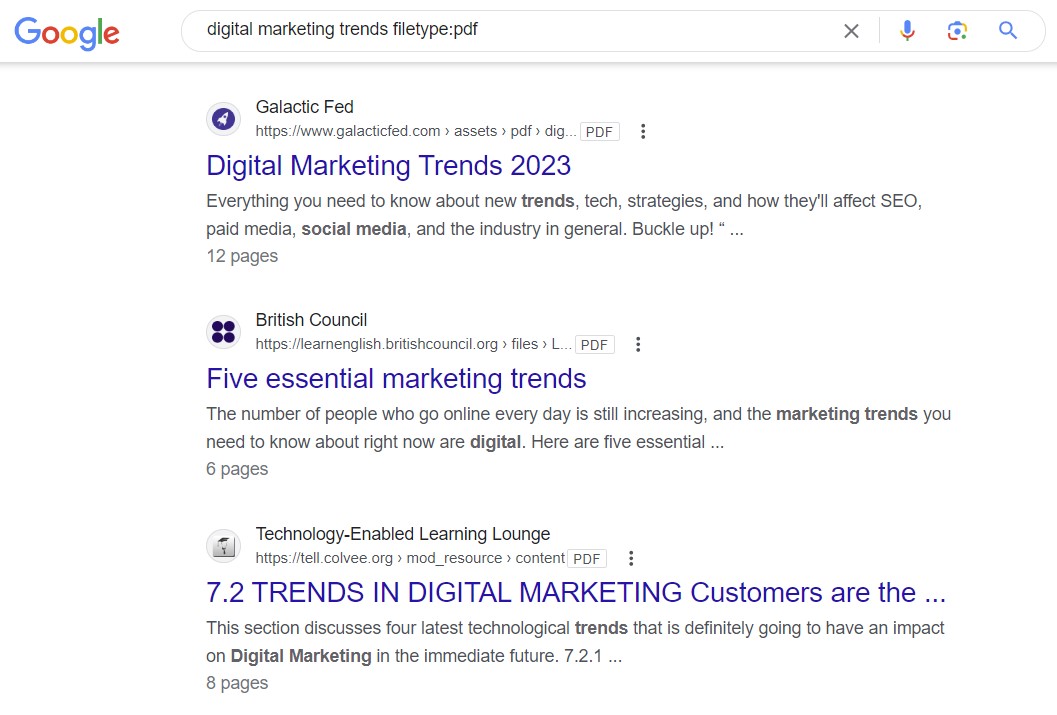
8. Related: This operator searches for sites that are similar to the site URL you provide.
Example: related:amazon.com will yield online shopping sites similar to Amazon.
9. Cache: This operator is used to show the most recent cache of a particular website.
Example: cache:google.com will return Google’s recent cache.
10. Link: This operator will search for sites that link to the specified site URL.
Example: link:seomator.com This will find all web pages that link back to SEOmator.

11. Unurl: This operator searches for a specific text within the URL.
Example: inurl:blog ecommerce trends will return blogs that mention 'ecommerce trends' in their URL.
12. Allinurl: Searches for all terms in the URL of web pages
Example: allinurl:SEO trends will return only web pages that contain the words “seo” and “trends” in the URL.
13. Intitle: This operator searches for a specific text within the title of a web page.
Example: intitle:SEO techniques will yield pages that have 'SEO techniques' in the title.
14. Allintitle: Searches for all terms in the title of web pages.
Example: allintitle:backlink tracking sheet will return only pages that contain the words “backlink” and “tracking” in the webpage title.
15. Intext: Use this operator to search for specific text within the body of a web page.
Example: intext:"SEO best practices" will return pages where the specified phrase is in the text of the page.
16. Time: Use this to find the current time in a specific location.
Example: time:London

17. Weather: Shows weather conditions and forecasts for a location.
Example: weather: Prague
18. Filetype: Filters results by specific file type.
Example: apple filetype:pdf will help you to limit results to a specific file type or file extension.
19. Stocks: Use this operator to get stock information for a particular company.
Example: stocks:google
20. Info: Find information about a particular page.
Example: info:huffpost.com
21. Book: Search for books relevant to a particular title, topic, or author.
Example: book:content strategy
22. Phonebook: Find phone numbers tied to a specific name.
Example: phonebook: "John Doe"
23. Movie: Use this to search for movie reviews, showtimes, and other related information.
Example: movie: "Parasite"
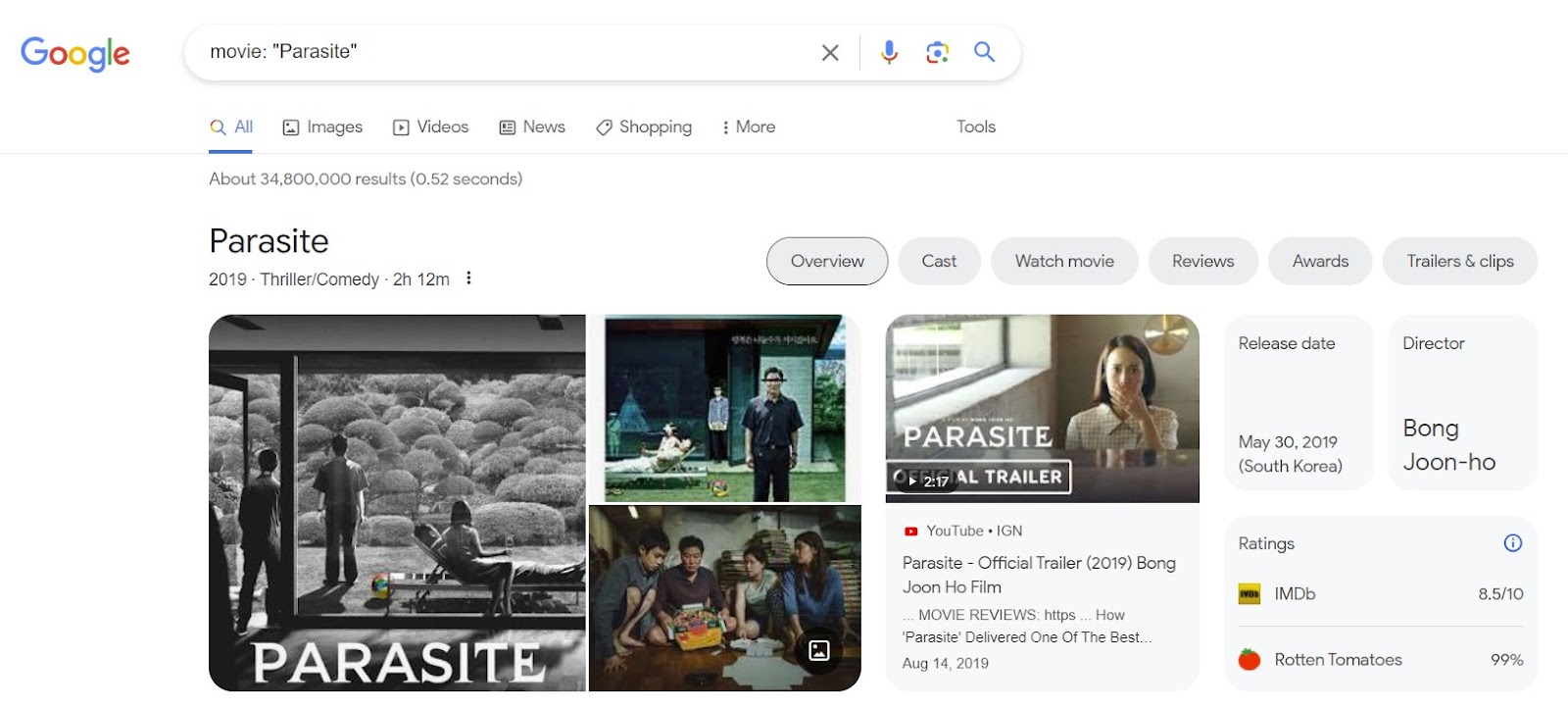
24. Area code: Find what area a specific code is tied to.
Example: area code:347
25. Currency: Convert between two currencies.
Example: currency: USD to EUR
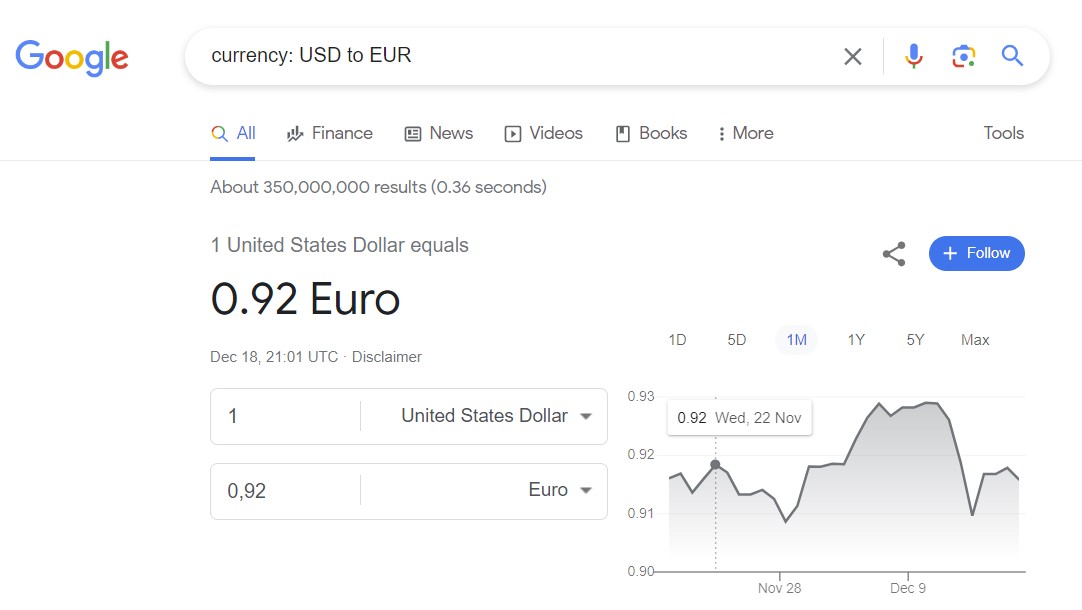
26. ~: Use this operator to include synonyms of a specific word in your search.
Example: ~automobile tips
27. AROUND(X): This operator is surprisingly useful but often overlooked. If you want to find two words or phrases within close proximity to each other, AROUND(X) comes in handy. X here is the maximum number of words that can separate the two phrases.
Example: SEO AROUND(3) Strategies will return results where 'SEO' and 'Strategies' are at most three words apart.
28. City1 City2: Need a quick flight check? Google has become smarter with its integration with various APIs. Now, you can check flights between two cities directly from the search bar. Input two city names into Google, and the search engine directly offers flight-related data.
Example: New York Los Angeles will give real-time flight information between these cities.
29. Author: Searches for content by a specific author.
Example: author: John Doe will help you to find books or any kind of documents written by John Doe.
30. Source: This is used when you want Google News articles from a particular source.
Example: Apple source: The_Verge will pull up articles about Apple from The Verge.
31. Map: If you want quick geographical information about a place, using the map: operator can be beneficial.
Example: map:New york will show the map of New York.

32. Daterange: This operator will show results within a range of dates that you specify. However, you should enter the date format according to the Julian date format which requires the year followed by the number of days since the beginning of the year.
Example: helpful content update daterange:22244-2233.
33. Safesearch: Filters out explicit content from search results.
Example: safesearch:breast cancer will filter out any adult sites that might pop up (due to the inclusion of the word "breast").
34. Music: If you're a music lover, you can also use the music: operator to find information about your favorite bands, singers, or albums.
Example: music: Beatles will return information about The Beatles.
35. Patent: If you're an inventor or just curious, the patent: operator allows you to search for specific patents. Type patent: followed by the patent number to find it.
Example: patent:5123123 will display information about this particular patent.
36. Clinical trials: This is a niche function for health researchers and medical professionals.
Example: Clinical trials: Alzheimer's disease will bring up all clinical trials related to Alzheimer's disease.

Conclusion
As you can see, Google can be a versatile tool if you know how to ask it the right way. Some of these operators might seem niche, but they're incredibly handy when you need them.
Our Google Search Operators cheat sheet sums up a majority of Google Search parameters, which would serve as useful tools to enhance your search efficiency.
There are more parameters and combinations worth exploring, but these are core ones that would considerably streamline your daily online tasks and SEO activities.
Google is continuously evolving its search operators, adding new features and finessing existing ones, and remaining updated is a part of our learning curve.
The objective here is not about memorizing all these operators, but about understanding their functionality, and knowing how to apply them when required. Each of these tools will serve you well in various situations, be it for SEO purposes, creating marketing strategies, or just day-to-day browsing.
With the help of these useful commands, you can uncover valuable insights about the competition for your chosen keywords, boost your link building, get new content ideas, understand user behavior and optimize your SEO performance.
These are just the tip of the iceberg! When wielded wisely, the power of Google’s search operators can be instrumental in driving your SEO initiatives ahead, making your web pages appear more relevant, more authentic, and more visible to your target audience.
Develop that inquisitiveness to mix and match different operators, use them in combination, and surprise yourself with the precision of your findings!
💡You might want to read:
- 13 Common HTTP Status Codes + Explanations